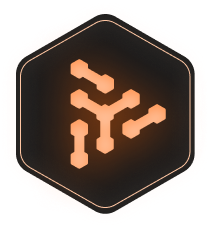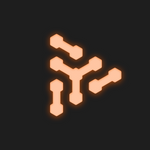Clastr Demo allows you to connect to your own or a friend's PC, and use it to play the newest games. In a nutshell, Clastr Demo is basically a high-performance, low-latency remote desktop. You can run demanding games, or software. The best part? It's FREE for you to use!
Clastr Demo can also be used to connect to VM such as Paperspace, to boost its performance for gaming. We also have a tutorial video for setting up Clastr. You can watch it here.
Through this blog post you will get a step-by-step guide through setting up of Clastr Demo, so let's just dive in.
There are two different approaches to the Demo. We will go through both of these processes, and show you what needs to be done in order to connect 2 PCs via Clastr:
1) if you are the PC Provider (Hosting a gamer on your PC).
2) if you are a gamer (the one that is connecting to another PC, also called client).
If you are connecting to your own PC, simply do both.
Clastr Demo for PC Providers (Hosts)
Step 1: Download
Go to Clastr Demo and Click "I want to be a PC Provider", or go directly to https://demo.clastr.net?provider and you will see the Download button. Read and accept our terms of service, privacy policy & disclaimer. Proceed with download.
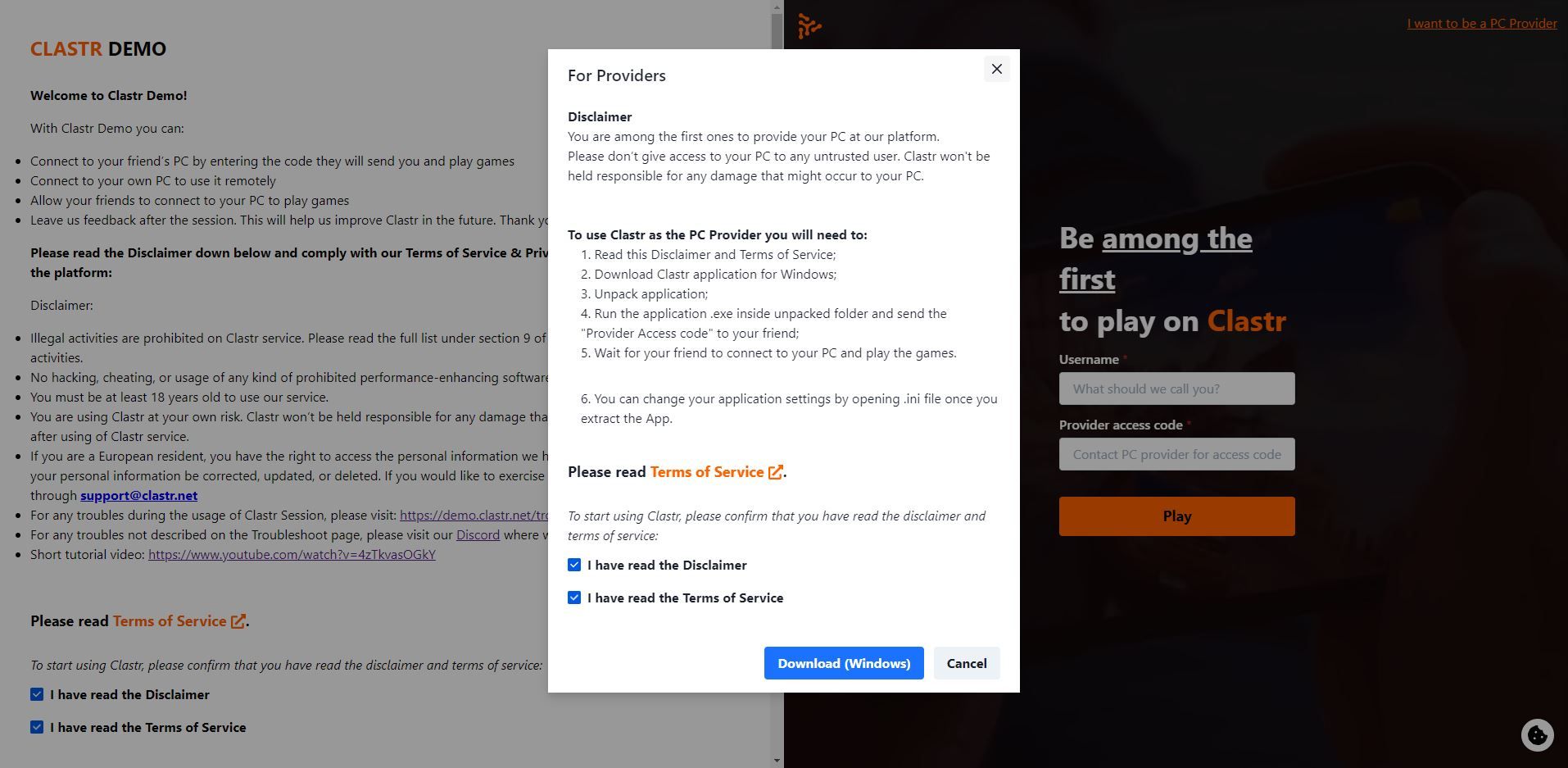
Step 2: Unpack
Unpack Provider.zip After you unpack the .zip file, you will see multiple files. Provider.exe and Provider.ini are the most important.
Step 2.5 - Change settings (optional):
Go into the Provider.ini file and change settings. Here you can find more detailed guide through the Provider settings. Default settings are made for connecting 2 PCs, if the Host has an Nvidia graphics card with average performance & internet speed. Make sure you have installed the latest GPU driver.
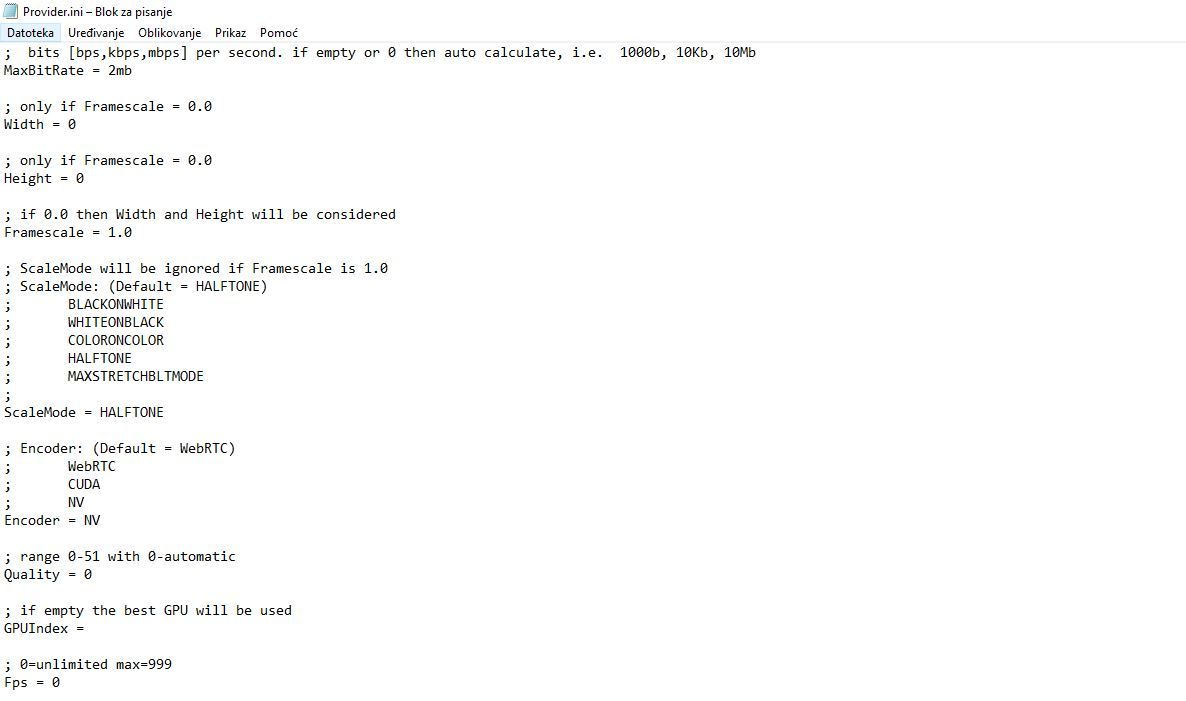
Step 3: Run Provider.exe
By clicking on Provider.exe you will run the PC Provider automatically. Nobody will be able to connect to your PC, yet.
You will get a "Provider Access Code" visible at the top of the Clastr application. If you are connecting to your own PC, simply remember that code for now. If your friend is connecting to your PC, tell them your Provider Access Code. They will need to enter it on https://demo.clastr.net.
Step 4: First run
After the client connects to your PC by entering your "Provider Access Code", you will need to allow the connection in the Windows Firewall. This step will be automatic in the future.
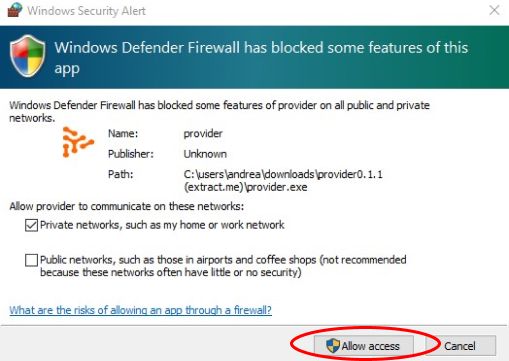
After this, a client will soon be connected to your PC. The client won't have access to any windows file, instead, they will see a Clastr notification. When this appears, the screen won't be visible to the Client. Sometimes this can happen when entering a game, so you may need to do the requested windows action on a Host PC.
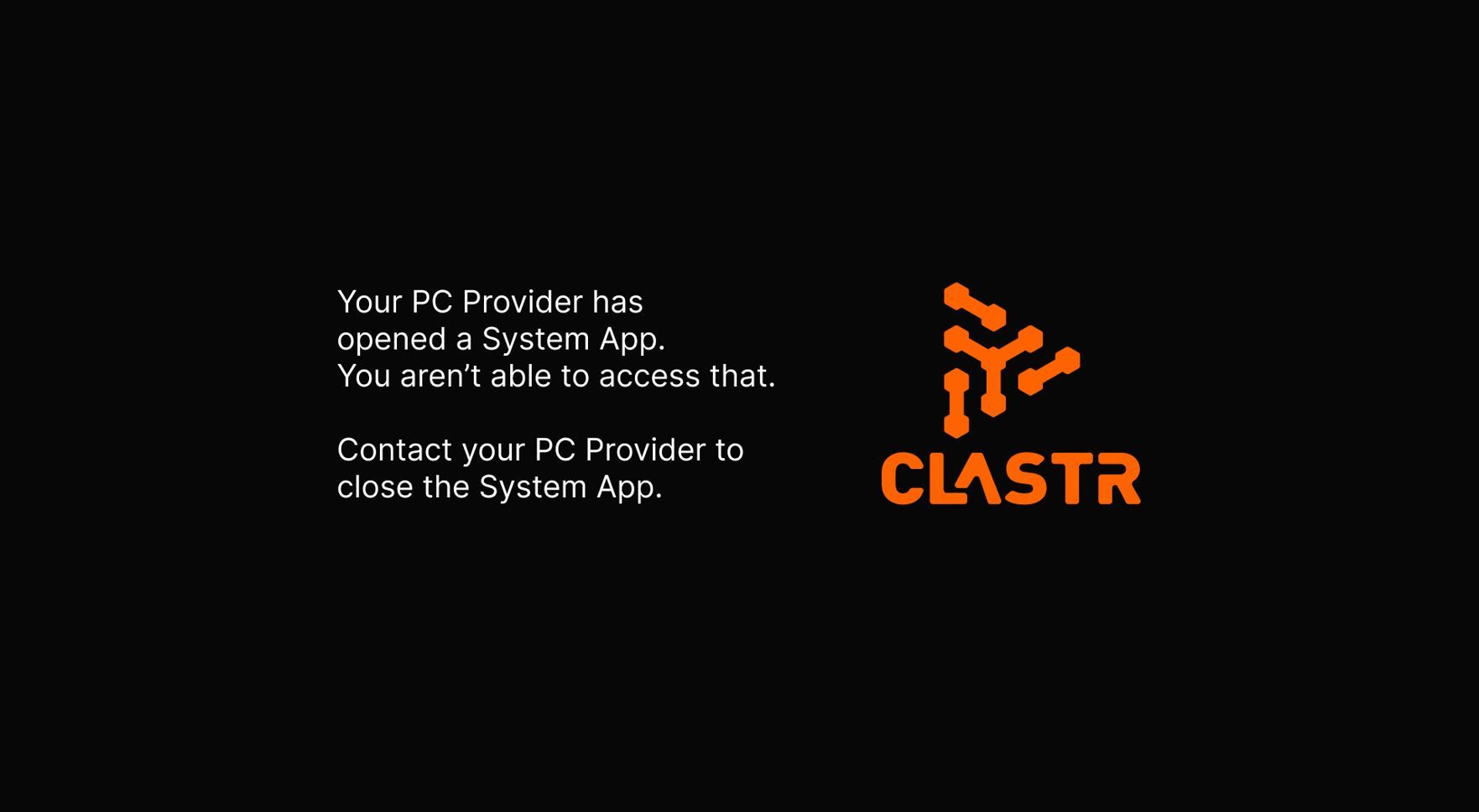
The client will now have access to your PC and will be able to play games or run other software.
Clastr Demo for Gamers (Clients)
We made this super-easy for gamers.
1) Simply go to https://demo.clastr.net and enter your username (it can be whatever you want, for now).
2) Enter the "Provider Access Code" generated by the PC Provider (Host). Read and accept our terms of service, disclaimer & privacy policy.
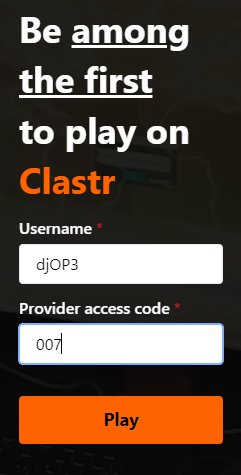
3) Press Play. After some time, you will be connected to the Provider's PC. Now you can run games or other software.
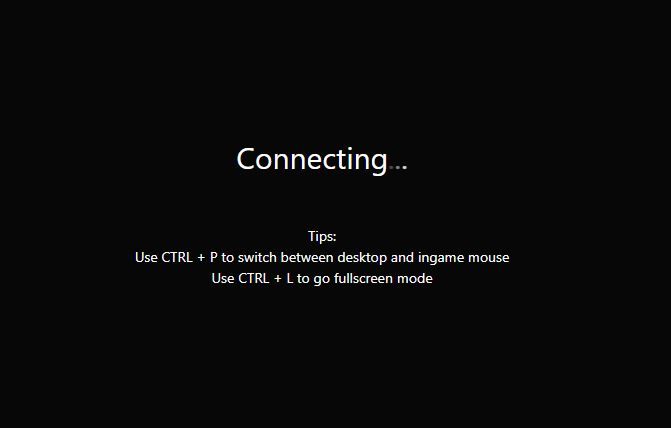
You won't be able to access any system file, so if you open one up, your access will be blocked. In that case you will need to contact your PC Provider to allow or disallow the action on Windows.
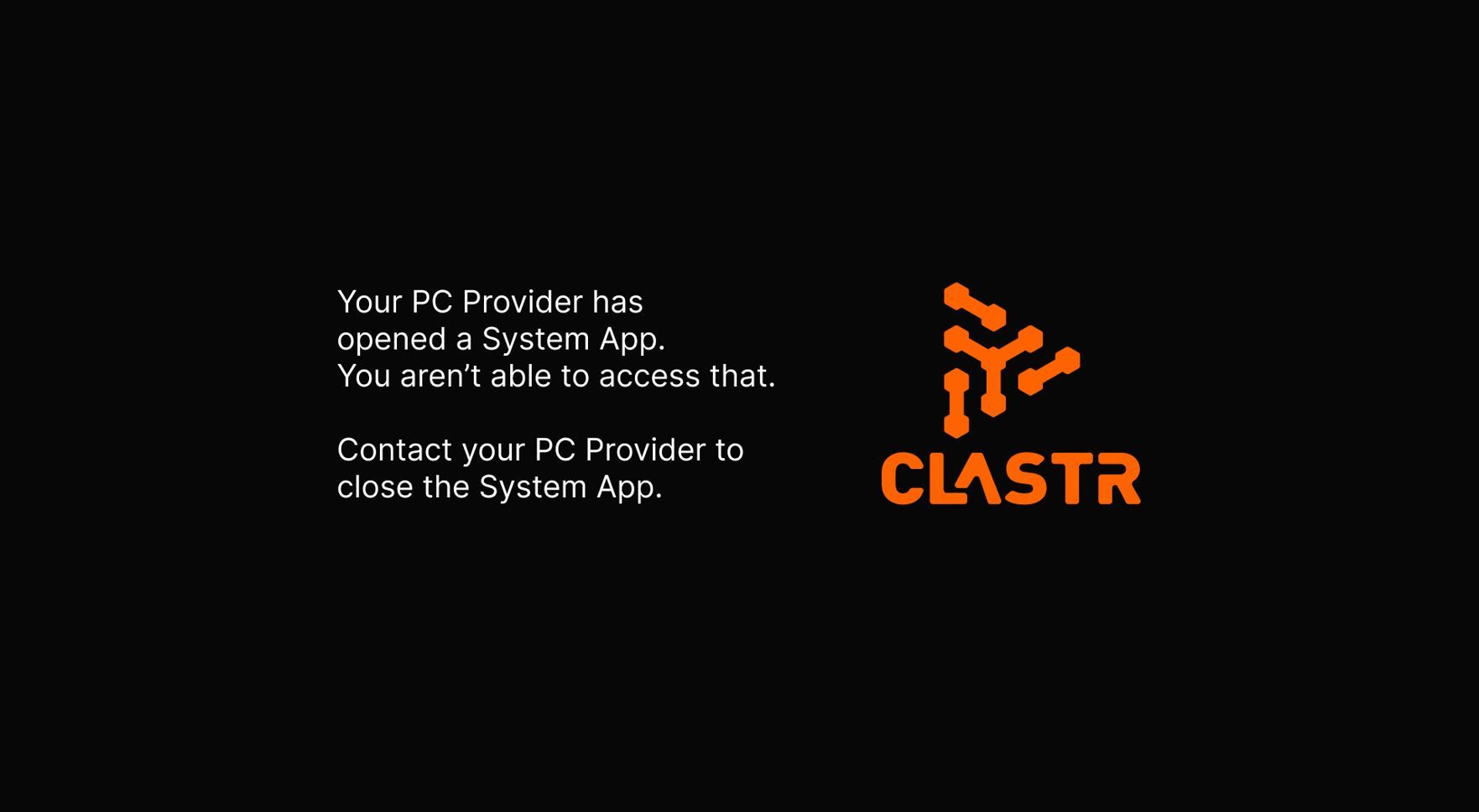
Test it yourself!
Clastr Demo (Remote Desktop for Gaming) will be available for a limited time, so make sure to use it while you can!
Make sure you also join our Discord channel where we post our latest news & updates. This is also a best place for you to report any bugs or provide feedback.
We are currently working on our beta, where gamers will not need a friend or their own gaming PC to play games via Clastr, but connect to a PC available on our network. Stay tuned for more information.