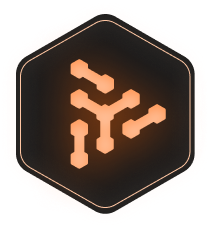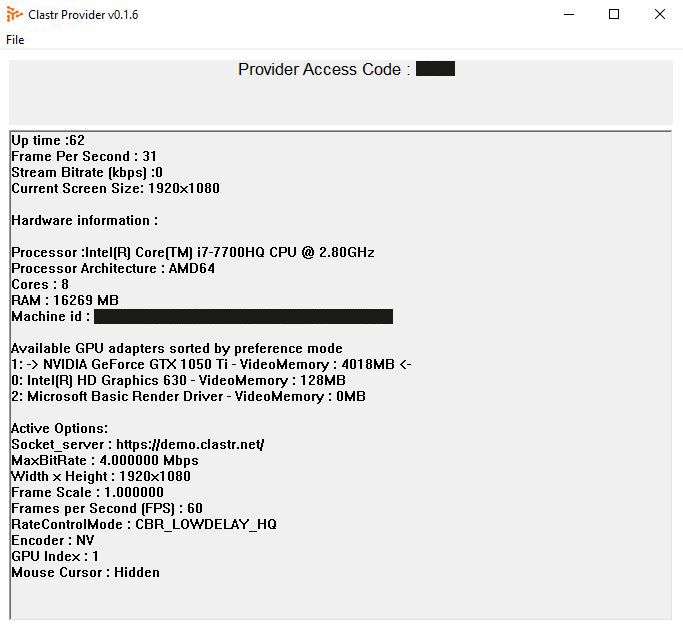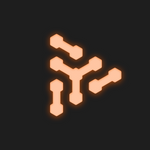This is a guide through Clastr Demo settings, which you can change inside Provider.ini file. Let's dive in.
Provider.ini file contains information about your Provider Application. Don't rename the file. This file must be placed in the same folder as Provider.exe for application to work properly. We also recorded a short video, if you don't feel like reading.
When you open up Provider.ini file, you will see the settings that you can change.
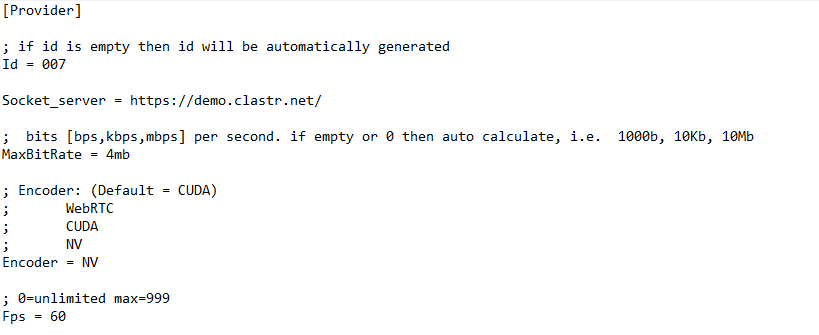
Id (Code to your Host PC)
Id is the Provider Access Code that gamer will need to type into https://demo.clastr.net to access your PC. If you leave it empty, it will be automatically generated. Otherwise you may type in your own Id, like I did on the screenshot above. We suggest you change the Id if you are giving access to the multiple people.
Socket_server
Just leave it as it is. That's it.
Bitrate (bits)
This setting is very important for you to have a pleasant experience. It may take some trial and error for you to figure out best bitrate for yourself. However, the default bitrate is 4mbps (megabits per second), which means that the amount of data being sent from Host PC to Client PC will be around 4mbps. This is enough for you to have a good quality image on the average internet.
If you have a better internet connection, you may increase your bitrate to 10 or 20mbps. We don't recommend going higher than 50mbps.
Encoder
Perhaps the most important part here is the Encoder. This will determine if Clastr will use your Hardware or Software resources to run. If you own an Nvidia graphics card, we suggest you use the NV. If not, you may use WebRTC.
You should use WebRTC at all times if the Client is connecting with their mobile phone. We don't recommend using CUDA in any case. Sorry CUDA.
FPS
The golden middle for FPS is 60. We recommend using 60, but you may try increasing it to 75,90, or 120.
We don't recommend decreasing it below 60, but you may try 45 or 30 if your internet is bad.
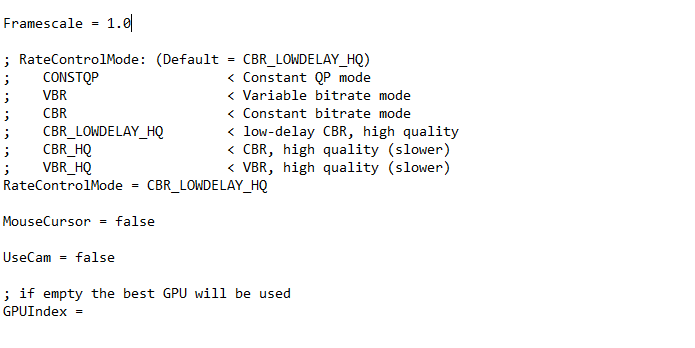
Framescale
This setting used to change the output resolution of your stream. Changing it won't affect anything.
Rate Control Mode
This basically controls how your data will be sent through the network. We recommend using CBR_LOWDELAY_HQ. CBR_HQ and CBR are preffered over other modes.
MouseCursor
This setting used to change the visibility of the mouse coursor on the Provider's PC. Changing it won't affect anything.
UseCam
UseCam = false will disable your laptop camera. UseCam = true will enable it.
GPU Index
Determines which GPU will be used to run Clastr Provider. We recommend you leave this empty, but if you have a black screen when connecting to Host PC, you may change this into 0 or 1, depending on how your best GPU is indexed.
Something is wrong? Use this Troubleshoot guide. We are also available on Discord for any further questions. We hope you enjoy our high performance remote desktop, as a Demo version of Clastr.